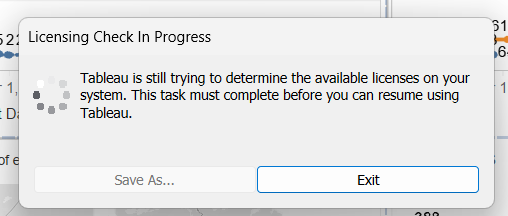Tableau Desktop not working on Windows 11
If you’ve experienced Tableau Desktop not working on Windows 11 since an upgrade, try the below steps to get back on track.
As you can see in the below screenshot, when you open Tableau Desktop on Windows 11 you may encounter the problem of Tableau Desktop not working on Windows 11, it can hang when opening on the “Licensing Check in Progress” Screen.
An image showing the “Licensing Check In Progress” dialog on Windows 11.
If this is what you’re experiencing as your problem for Tableau Desktop not working on Windows 11, it’s likely that it’ll be fixed by the following compatibility settings.
Firstly, make sure you have no copies of Tableau running.
Then you need to get the the properties of the short-cut which is either on your desktop or in your start menu.
If you usually access Tableau Desktop from your start menu, you’ll need to navigate or search for it as you normally do but don’t click it or hit enter.
Instead, right-click and select “Open File Location”, this will take you to the “Start Menu -> Programs” folder.
If you usually access the shortcut on the desktop, you already know where the shortcut is :-)
Once you’ve found the shortcut, in either the “Start Menu->Programs” folder or the Desktop,
right-click and select “Properties” - then select the “Compatibility” tab and then check the “Run this program in compatibility mode for:” checkbox and select “Windows 8”.
Click on “Apply” and then OK.
Properties Pane Showing how to change compatibility settings to fix Tableau Desktop not working on Windows 11
Now navigate to your shortcut to Tableau Desktop as you normally do and open it.
You should hopefully find that it is now no longer in a state where Tableau Desktop is not working on Windows 11 !
If you have any issues or any other data and Business Intelligence related needs, please don’t hesitate to reach out to us via either the contact form or via hello@brilliantassociatesinc.com
Until next time!